「firestorm」を「6.3.9」にアップグレード。/ Upgraded "firestorm" to "6.3.9".
私のように、こういうのが苦手な方のために再upしました。
この記事を以前に載せておいたので、今回は早くupdateできました。
基本的には、「バックアップ」(アバター→環境設定→バックアップ)をしてから、「アンインストール」(firestormの終了→PC→コントロールパネル→firestorm→アンインストール)、そして「クリーンインストール」をしてから、「firestorm6.3.9」をダウンロードする流れです。
いつも忘れてしまうのが「クリーンインストール」の方法です。
ちなみに、私はwindows10です。
1. まず、普通に「ドキュメントファイル」を出します。
2. 「PC」→「windows(C)」を開き、「ユーザー」→「〇〇(ユーザー名)」を開くと「appdate」があるので、それを開きます。
※もし「〇〇(ユーザー名)」が見つからない場合には「プロパティ」を見て、「隠しファイル」にチェックが入っているはずですから、そのチェックを外して「適用」にすれば良いと思います。
3. 「appdata」を開くと、「Local」「LocalLow」「Roming」の3つが出てきます。
その内、「Local」と「Roming」の2つに入っている「firestorm64」を削除すれば「クリーンインストール」は終わりです。
あとは「firestorm6.3.9」をダウンロードするだけです。
I'm up again for those who like me like this.
I posted this article before so I was able to update it earlier this time.
Basically, do "backup" (avatar -> environment settings -> backup), then "uninstall" (firestorm exit -> PC -> control panel -> firestorm -> uninstall), and then "clean install" , The flow to download "firestorm 6.3.9".
What I always forget is the "clean installation" method. By the way, I am windows10.
1. First, open the "document file" normally.
2. Open "PC" -> "windows(C)" and open "User" -> "XX (user name)". There is "appdate", so open it.
*If you can't find "XX (user name)", look at "Properties", and "Hidden file" should be checked, so you can uncheck it and select "Apply". I will.
3. When you open "appdata", you will see "Local", "LocalLow", and "Roming". If you delete "firestorm64" in "Local" and "Roming", the "clean installation" is completed. All you have to do is download "firestorm 6.3.9".
★ポチしてくれると私のランクも上がります^^。
★ Click to increase my rank (smile) ^^.






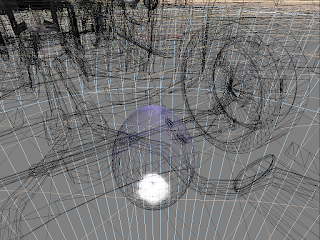




コメント